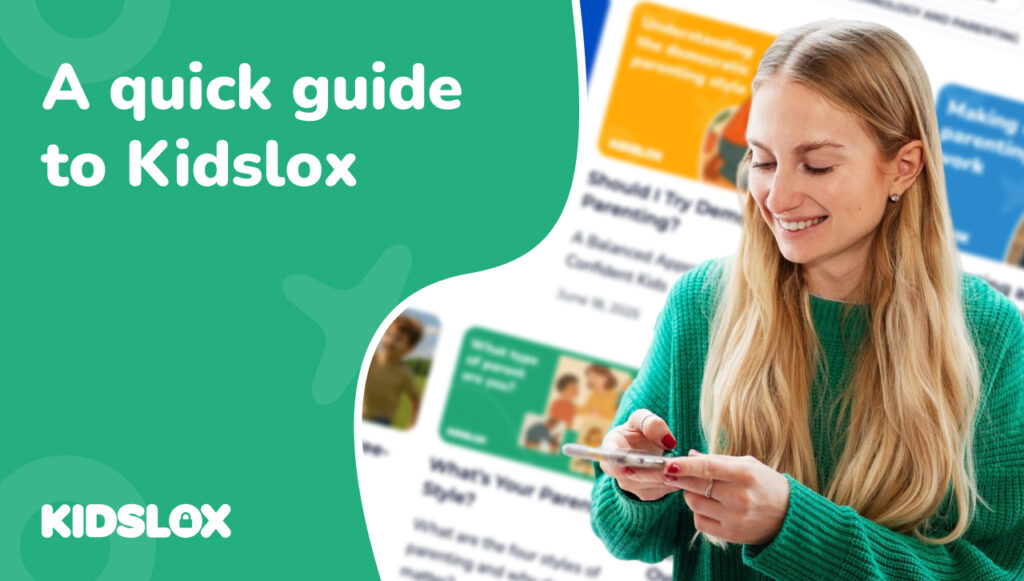When asking the question “how does Kidslox work?” you could mean several different things. You could be asking for a quick overview of Kidslox service; you could be asking about the results Kidslox achieves; you might be asking about how Kidslox works on a technical level. Below, I’ll explore each of these themes in turn.
A quick overview of what Kidslox offers
Screen time management
Kidslox is a parental control service. You install the Kidslox app on all your family devices, and it gives you the ability to turn your child’s device to “Lock Mode” or to other custom configured modes, remotely, from your own phone.
Lock Mode is highly restrictive, stopping all access to the internet and apps on the device. You can use it at times when you don’t want your child using their phone at all. To stop it from disturbing their sleep, for example.
When you’re happy for your child to use their phone, but want to place restrictions on it e.g. limit which apps which are available for them to use, or the type of content they can access online, then you can change their phone to one of the customisable “Child modes”.
These mode changes can happen manually, on a schedule, or after a usage time limit, depending on your needs.
Security and monitoring
Kidslox also offers a wide selection of security and monitoring options.
As well as filtering out a large blocklist of unsavoury sites, Kidslox detects and notifies parents about a range of potentially concerning behaviours, including web searches and YouTube searches highlighted by Kidslox AI as being of concern, and nude or other otherwise inappropriate images stored on the device.
On top of this, if you just want to check in with the content your child engages with, you can check their search and browse history, videos watched on Youtube, and TikTok, and read summaries of the sites and channels they’re viewing.
Kidslox location tracking features allow families to stay aware of each other’s locations, increasing co-ordination, safety, and transparency. This includes the option to receive notifications when your kids leave or arrive at locations you set up in the system.
The loud alert feature can help you locate a lost device, or get your child’s attention when their phone is in silent mode.
There are several security features specific to Android devices, including the “Telescope” feature, which takes regular screenshots of the child’s screen for the parent to review (again with AI detection of harmful content). Android phones also include a feature which lets parents listen to their child’s surroundings.
It’s likely that as soon as this article goes live, it will quickly become out of date, because the Kidslox team works tirelessly to add new powerful features to increase the security and effectiveness of Kidslox as a parental control toolkit.
How does Kidslox deliver better outcomes for families?
Having a wide array of features is all very well, but how does it actually help me? The answer to this question will, of course, depend on what you’re trying to achieve. We meet parents with a very wide set of needs when it comes to their children’s phone use. One of Kidslox strengths is its ability to accommodate everything from strict time and content restrictions, through to a more hands off approach consisting of digital check-ups and occasional monitoring.
The types of issues people try to solve with Kidslox include:
- To reduce the amount of time children spend on smartphones
- Be able to turn off smartphones at a moment’s notice to help stay on schedule
- Avoid or resolve conflicts about excessive or inappropriate screen use
- Protect children from harmful content & people
- Introduce technology to children gradually – initially with lots of restrictions, but gradually removing them as they demonstrate growing maturity
- Creating an accountability system, to help children and teens to honour their commitments
- Family location tracking, for co-ordination, transparency, and safety
- And many more!
The extent to which Kidslox will be successful in helping parents achieve their goals will depend on the specific problem they’re trying to solve, and the way they integrate Kidslox use into their solution.
Kidslox certainly doesn’t claim to be a silver bullet solution (“just install this app and all your problems will vanish”). Instead, it aims to partner with parents, and provide a powerful tool to help make the difficult task of 21st century parenting that little bit easier.
With that in mind, the best way to make sure that Kidslox delivers the best possible results for you and your family is to use it with a lot of intentionality. Think about exactly what it is you’re trying to achieve. Discuss it with your partner. Discuss it with your child. Consider how Kidslox features can contribute to your goals. If you’re not sure how to meet those goals with Kidslox, write to our support team (support@kidslox.com) for more custom help!
Then, try using Kidslox in the way you’ve discussed, for a short period (maybe a week or two) before reviewing it together and deciding if your approach needs to be tweaked, or changed in any way.
After you’ve found a system you like, that’s still not the end of the process! Review progress at least once every few months, together with your child and use insights from Kidslox to inform ongoing conversations about healthy technology use.
How does Kidslox work technically?
For parents interested in digging into Kidslox technological approach, it’s worth noting that there are different technologies at play depending on which platform you use.
On iOS devices, Kidslox installs an official, Apple, Mobile Device Management (MDM) profile, which is what enables parents to make remote changes to their child’s device settings.
On Android devices, the same powerful functionality is enabled through the granting of Administrator privileges.
Using Kidslox, you can supervise iOS devices from Android devices, and vice-versa.
In practice this means that when a parent wants to put their child’s device into the heavily restricted ‘Lock mode’, they can use the Kidslox app on their own device (or on any desktop via their web browser using the web app) to move the three-way toggle across to ‘Lock Mode’. This sends a message to the child’s device over the internet, telling it to apply the tighter restrictions.
There are some features which Kidslox is only able to offer on iOS if you set up “Advanced features” on the device. These include, the ability to block all apps, the hiding of blocked apps from the screen (without the Advanced Features, blocked apps are cut off from the internet, but are still available), anti-tampering features (makes it harder to remove Kidslox from the device), blocking of app deletion, the ability to choose apps to allow in Lock Mode, and the ongoing functioning of location tracking when the device is in Lock mode.
Setting up Advanced features involves downloading Kidslox desktop app on a computer, plugging the iOS device into the computer, and following the instructions to set up an advanced configuration profile.
The same features are available on Android devices without additional set up.
In addition, there are a few features which are only available on Android devices and a few which work slightly differently depending on the platform.
Android only features include: time limits for individual apps and categories of app, precise statistics about which apps were used, when, and for how long, and TikTok viewing history.
How can Kidslox work for me?
As described above, Kidslox has a lot of powerful features, and can be used to implement a wide range of family rules around screen time.
To get started:
- Think carefully about what you want to achieve with parental controls
- Discuss with your family, what appropriate, sensible telephone rules look like for you
- Download the Kidslox app onto your phone and your child’s phone
- Set the features up in line with the rules you discussed together with your kids (the app aims to make this process very intuitive, but if you find you do need any help, reach out to support@kidslox.com).
- Test the setup for a week or so, then review how well it’s working together with your family. Do you need to make any adjustments?
- When you find a setup that works for you, keep