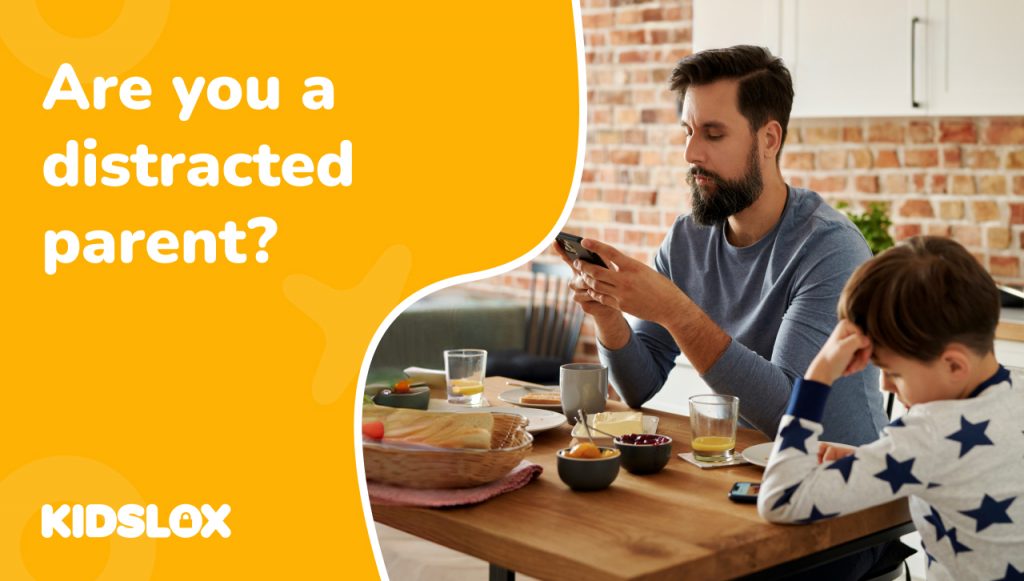Some of you have told us that the rearranging of your app icons and folders after using Kidslox really bugs you (actually it bugs us too, it’s connected to the operating system rather than with the Kidslox App).
We’ve found a loophole that can help solve this problem for you if your device runs iOS 12. It’s a free download called ‘Icon Fixer.’ It tricks your device into keeping your apps in the order you want them. So when you turn Lockdown or Child Mode off, your apps come back exactly how you left them. Unfortunately icon fixer only works with iOS 12, for other iOS versions app rearrangement remains a problem which we are working to solve.
It’s important to remember the following when installing…
• It’s a quick fix to make the situation better, it’s not perfect
• If you move or reorder any Apps whilst in Child or Lockdown Mode then the solution will not work and your icons will get messed up again.
• You can remove the Icon Fixer app in the usual way by pressing on the icon for a few seconds, then pressing the cross symbol.
![]()
Installing Icon Fixer
If you want to install Icon Fixer, here’s what will happen when you click the install button below. You will be presented with two dialog boxes:
1. On the first one select ‘Install‘
2. The second dialog will say ‘Unable to Download App’:
– Dismiss this message by selecting ‘Done‘
Once this is done, the Icon Fixer ‘app’ will appear as a greyed out icon on your device. It’s basically a placeholder app that never fully installs and this frozen state is what keeps the apps in order when using Lockdown and Child modes.