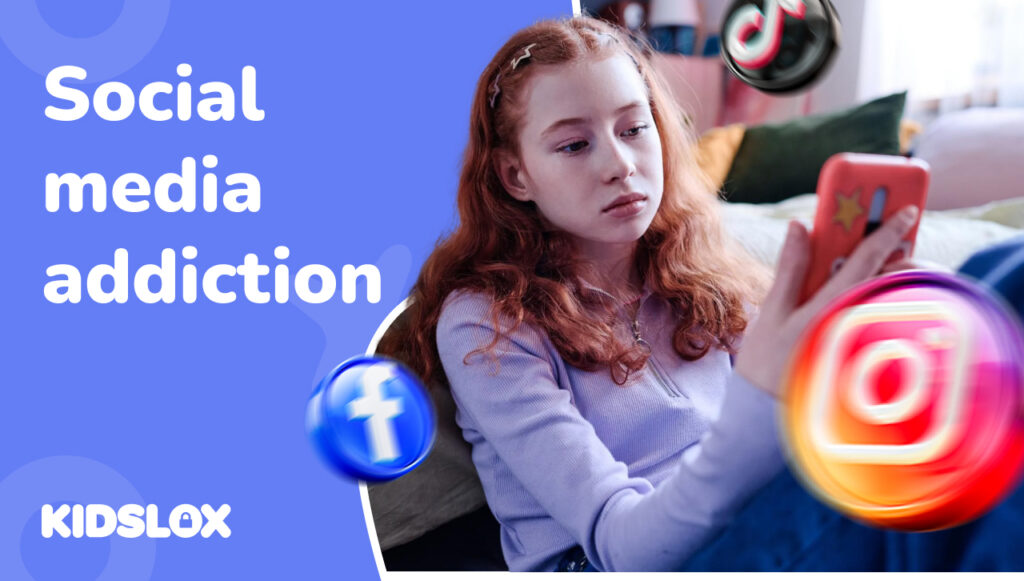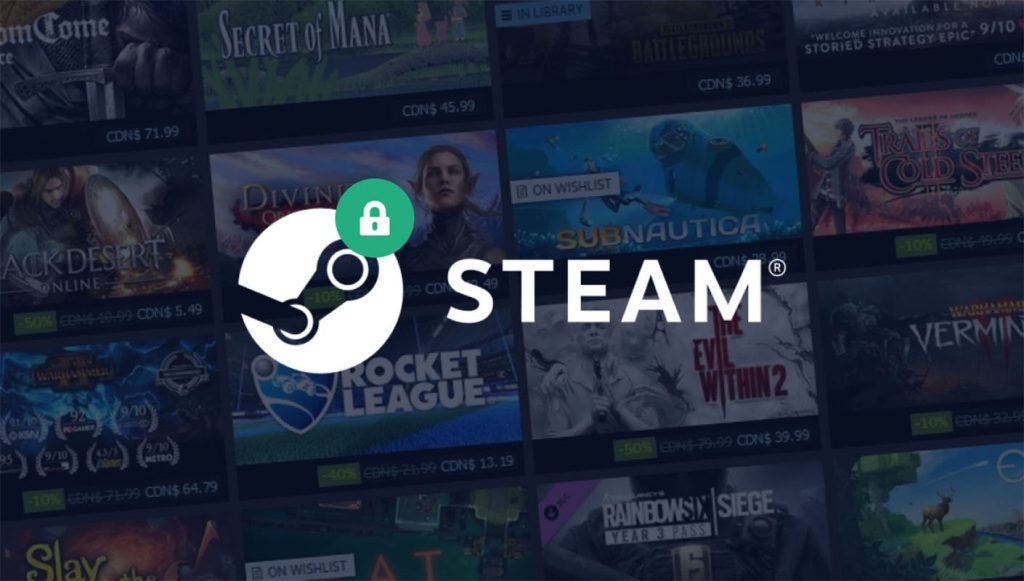You might not have heard of one of the world’s most googled men before he appeared in the news recently, but your teen probably had. Andrew Tate is one of the internet’s most prolific ‘celebrities’. Former kickboxer Tate shot to fame in 2022 for his misogynistic views about women, male dominance, violence and wealth. Teachers are calling him one of the world’s most influential – and dangerous – online personalities, whose preachings have been causing shockwaves across classrooms globally. And he’s not the only one. Since the explosion of social media, influencer culture has become one of the world’s fastest growing businesses.
If your teen is glued to their phone, sucked in by the addictive algorithms of TikTok and YouTube, then you may be quite rightly worried about the type of content and influencers they’re consuming. It’s time to take a look at what your children are watching online.
How can I find out my child’s YouTube watch history?
YouTube states that you must be 13 to use the service, but if you have permission from your parent or guardian, you can watch it at any age. There’s even a Kids version that screens out any adult content.
If you, or your child, has a Gmail (Google account) and is signed in when watching YouTube then it’s easy to look through their YouTube watch history across any device. As Google owns YouTube, the accounts are linked and you can also view any Google video content and access any recently watched videos on Google following this process too.
You can view a watch history on Google by heading to http://myactivity.google.com/ and scrolling down to ‘My YouTube Watch History’. There you’ll find a full inventory of all the video content that your child has been watching.
If you’re not signed in, then it’s not possible to see what they’ve been watching like this, but there are a couple of other things you can try.
If they have been watching YouTube on a browser and not through the app, you can check through their internet browsing history to see – this will show you the last piece of content they watched, but won’t give you a detailed view of all the things they might have seen or have been searching for.
Parental controls can give you more insight into your child’s online watch history
Kidslox has a variety of innovative and new ways to give you a second set of eyes when it comes to seeing what your child is watching, and doing, online. The ‘Telescope’ feature does just that.
If you use an Android device you can take a screenshot of your child’s screen at a timed interval of your choice. Then, at the end of the day you can look back over what they have been viewing. This won’t show you video content in full, but you can look at the types of content being played and do further research into the influencer or channel. You can also do this on demand, giving you an eye into your child’s digital behavior whenever you need.
Telescope is currently available in Beta mode on Apple, and allows you to request a screenshot of your child’s device, ‘on demand’.
What about TikTok? How can I see my child’s watch history on TikTok?
Unlike YouTube, TikTok doesn’t have a function whereby you can view a user’s watch history, but you can request the data file if you have access to the account. Here’s how to do it step-by-step.
- Step 1: Open TikTok and go to ‘Profile’, which is in the bottom right-hand corner of the screen.
- Step 2: Here you will find the settings and privacy menu, which lists a variety of different options to manage the account. You will need to find the ‘Privacy’ section.
- Step 3: Within the Privacy header you will find the area for ‘Personalization and Data’ – go here.
- Step 4: Once in you’ll find the option to ‘Download Data’.
- Step 5: Find the option to ‘Request Data’ where you can also choose the file format.
- Step 6: You will then get a notification that your request has been received and is pending while TikTok retrieves your file.
- Step 7: Once it’s downloaded and available you’ll be directed to login to the account to verify the request and gain access to the file, which will contain links to the content that you can then copy and paste into the browser to view.
The process typically takes around 24 hours to complete.
One other way to take a glimpse into what a person has been watching on TikTok is through their ‘Like List’ – this is displayed on their profile and shows all of the videos which a user has double-tapped, or ‘liked’. However, this feature needs to be enabled in order for it to be displayed.
How can I manage my child’s device and keep tabs on their watch history?
By using a parental control like Kidslox to monitor your child’s online activity, you can ensure they stay safe and keep tabs on their watch history whenever you need to. Here are some of the features that Kidslox offers to help out safety-conscious parents.
- Telescope – as outlined earlier, this feature helps you to physically see what your child is watching or doing on their device whenever you want to. Android users are able to collate a selection of shots throughout the day, which can be easily scanned to ensure that their child isn’t doing anything that would compromise their safety.
- Kidslox also allows parents to view their child’s YouTube watch history and web browsing history in one place, making it fuss-free to check in and keep up to date with what they’ve been viewing.
- Set time limits – TikTok and YouTube can be really addictive. They’re designed that way. Kidslox helps you to manage the amount of time your child is spending on these apps by shutting them down and blocking access once the agreed period is finishing.
- Reporting and statistics – you can get detailed reports of what your child is doing online, how much time they’re spending on certain apps and sites to ensure they’re following the rules you’ve set as a family on screen time.
- Web filtering allows you to block and ban certain sites, words and content that is inappropriate for your child to view. You can also receive notifications when your child attempts to access or search something that is forbidden.
If you’re concerned about the content your child might be viewing online, creating a robust family media plan is a great way to bring them into the conversation while gently enforcing some more boundaries around their internet usage.
Being honest and open about the use of a parental control app like Kidslox ensures your child knows that you’re monitoring what they’re doing, brings the internet out into the open, and stops it feeling as much of a threat to keeping your children safe from harm online.
To find out more about the features and benefits of Kidslox and to try it out with your family for free, click the link here.