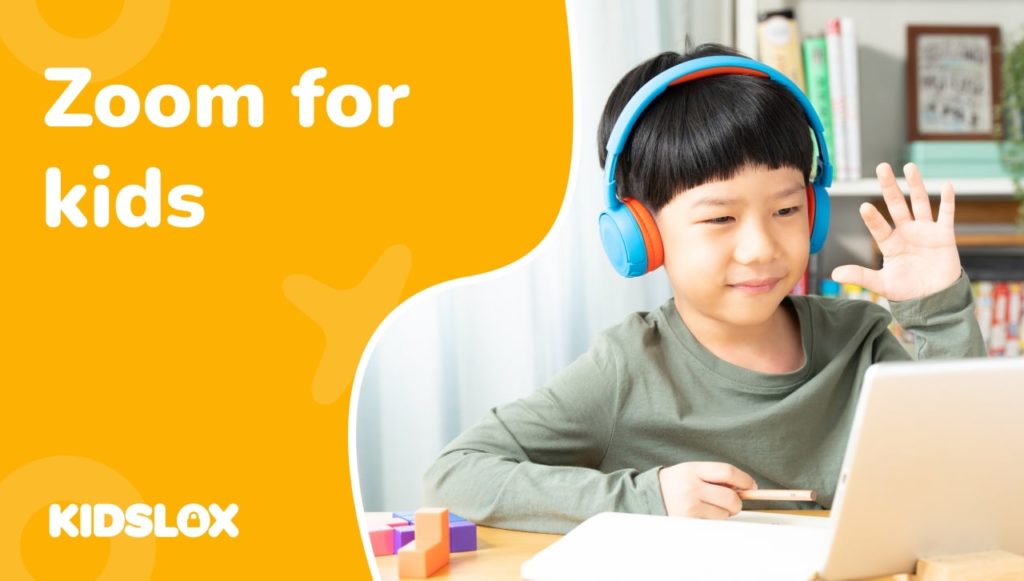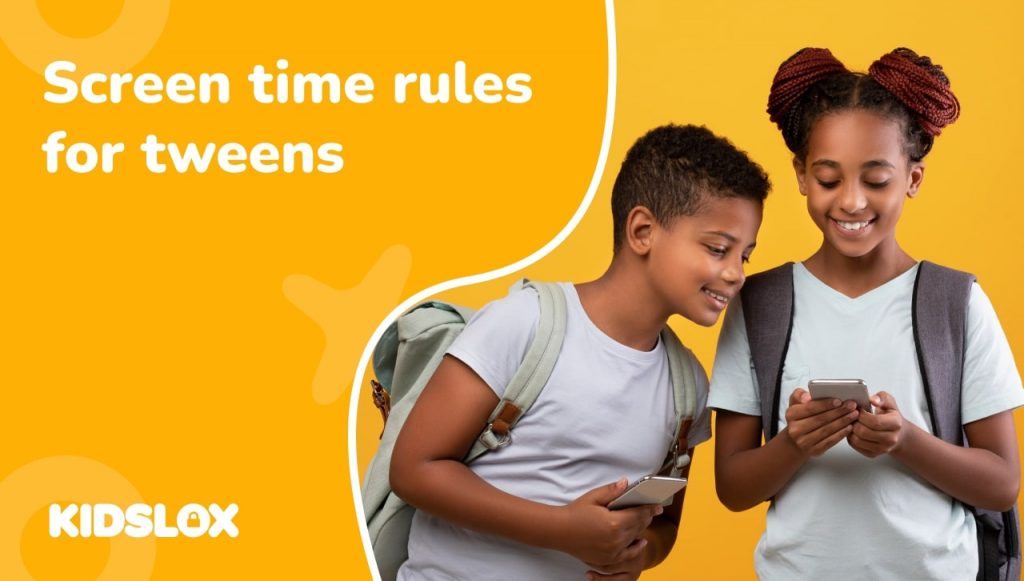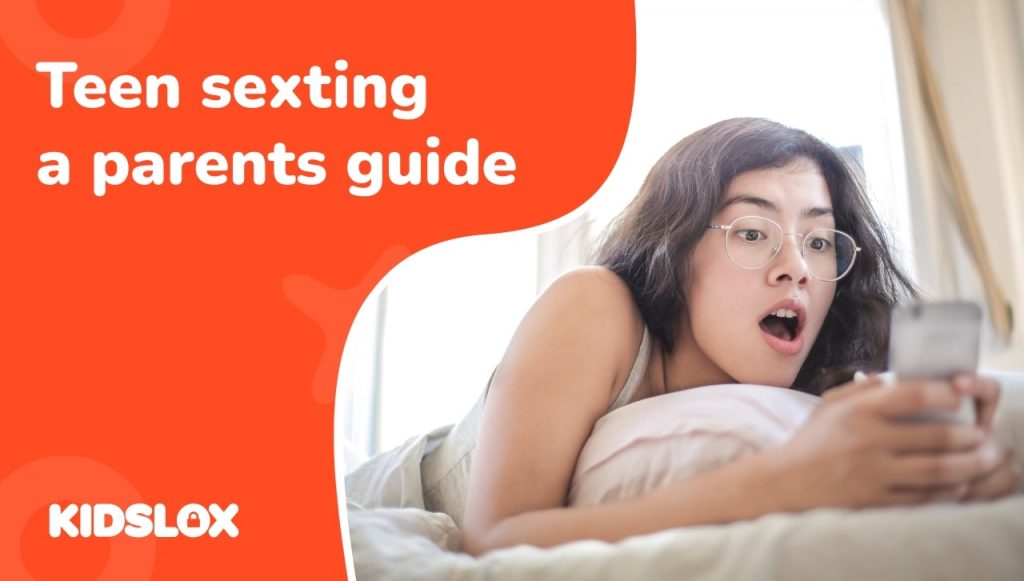As the world adapts to the COVID-19 pandemic, many families rely on online platforms to stay connected. Zoom is one of the most popular online platforms for video conferencing and has become a go-to for families wanting to connect virtually with loved ones.
In 2020 alone, the number of daily meetings on Zoom rose dramatically, from a mere 10 million in December 2019 to over 300 million by June 2020!
This rise in popularity can be attributed to Zoom’s global adoption by schools and companies during the COVID-19 shutdowns and the growing comfort levels with using the internet and video conferencing platforms.
But what about Zoom for kids? Is it safe for them to use in a world of “Zoom bombing” and other online threats?
As more and more families turn to Zoom for their video conferencing needs, it’s essential for parents to be aware of the potential risks associated with the platform. In this guide, we will take a closer look at Zoom and some of the safety concerns parents should keep in mind.
What is Zoom?
Video conferencing is nothing new – the first iteration was created in the 1960s. However, Zoom – which was released in 2013 – has become one of the most popular platforms in recent years.
The reason for its popularity is its ease of use; all users need is a computer or mobile device and an internet connection to join a meeting. Zoom also offers a variety of features that make it ideal for kids, such as video filters and virtual backgrounds.
To start a call on Zoom, users create a “room” and send out invitations to other participants. The person who creates the room is the host and has control over who can join the call and what features are available.
Throughout the call, the host can mute or unmute participants, as well as turn off their video feed. This allows the platform to serve several purposes – anywhere from small video chats to large webinars – which is why it has become so popular in recent years.
Why Kids Are Using Zoom More Often
Up until the COVID-19 pandemic, there were few reasons for kids to use Zoom. However, with schools closed and social distancing measures in place, many kids are now using the platform for online learning and to stay in touch with friends and family.
Some schools have even started using Zoom for virtual field trips, where students can take part in educational experiences from the comfort of their homes. These field trips can be anything from a tour of a museum to a cooking class with a professional chef.
However, the most common use of Zoom among kids is for hybrid education – a mix of in-person and online learning. In this type of setup, kids would attend school in person for part of the day and then join a Zoom call for their online classes.
This has become a popular option for schools as it allows them to accommodate kids who are unable or unwilling to attend school in person. It also allows families to have more flexibility when it comes to their schedules.
What Parents Should Know about Zoom
While Zoom is a great way for kids to stay connected, there are some things parents should be aware of before allowing their kids to use the platform.
1. The Risks of Zoom
There are a few risks associated with Zoom that parents should be aware of. The first is the potential for “Zoom Bombing,” where uninvited guests join a call and disrupt it. This can be done by guessing the meeting ID or if the host hasn’t properly secured the call.
Another risk is that kids can share personal information on Zoom, such as their home address or phone number. This is why it’s important for parents to talk to their kids about stranger danger and how to stay safe online before allowing them to use Zoom.
2. The Features of Zoom
Parents should also be aware of a few features of Zoom. The first is the “Record” function, which allows users to record their calls. This means that any personal information shared on a call can be recorded and potentially leaked.
Another feature is the “Share Screen” function, which allows users to share their screen with other participants. This can be used for educational purposes, but it also means that kids can unintentionally share personal information, such as browsing history or open tabs.
3. The Privacy Settings of Zoom
When it comes to privacy settings, Zoom offers a few different options. The first is the “Waiting Room,” a virtual waiting room where participants are placed before being admitted to the call. This can be used to screen participants and make sure that only those who are supposed to be on the call are allowed in.
The “Lock Meeting” function is similar to the Waiting Room, which locks a call once all participants have joined. This prevents anyone else from joining the call, even if they have the meeting ID. This is one of the ways that risks such as “Zoom Bombing” can be reduced.
4. The Screen Time Realities of Zoom
While Zoom can be used for educational and social purposes, it’s important to remember that it’s still a screen-based activity. This means that there is the potential for kids to spend too much time on Zoom if they’re not properly supervised.
To avoid this, it can be helpful to set screen time limits for Zoom calls and ensure that kids take breaks between calls. It’s also important to have other activities for kids to do, such as playing outside or reading a book.
How To Set Up Zoom Safely For Kids
As you can see, even the best online platforms come with some risks. However, you can do a few things to set up Zoom safely for your kids. Let’s take a closer look at how to set up Zoom for kids and what parents need to know about using Zoom.
Understand How Zoom Works – And Teach Your Children
Before you allow your kids to use any online platform, it’s important that you understand how it works. This way, you can properly explain the risks and safety measures to your kids.
To start, take a look at the privacy settings and make sure that you understand what each one does. Zoom offers a few different privacy settings that may be appropriate depending on the purpose of the call.
For example, if you’re using Zoom for a family call, you may not need to use the Waiting Room feature. However, if you’re using Zoom for an educational purpose, such as virtual tutoring, you may want to work with the meeting host to ensure that the privacy settings are appropriate.
Create a Safe Online Space for Your Children
Once you understand how Zoom works, you can start to create a safe space for your kids. This means setting up rules and expectations for how they should behave on Zoom calls.
Here are a few tips:
- Encourage your kids to use the “Mute” button when they’re not talking. This will prevent them from accidentally sharing personal information or making noise in the background.
- Remind your kids not to share personal information with any participants, such as their home addresses or phone numbers.
- Help your kids to understand that not everyone on Zoom is a friend. Just like in real life, it’s important to be careful about who you talk to and what information you share.
- Explain the importance of cyberbullying and ensure that your kids know not to engage in bullying behavior on Zoom calls.
- Set up screen time limits for Zoom calls and ensure that kids take breaks between calls.
In many cases, clear and transparent communication with your child about particular devices or platforms can go far in ensuring safety while online. Consistency with house rules, family values, and approaches to technology will help children understand expectations while using any type of screen-based device or platform.
Set Up an Account for Your Child to Use on Zoom
While Zoom doesn’t require your child to have their own account to participate in a call, it’s always best to set one up. This way, you have more control over the privacy settings and can ensure that only people you know and trust are able to join the call.
To set up an account for your child, go to the Zoom website and click “Create an Account.” Then, fill out the required information and create a username and password for your child. Once the account is created, you can then adjust the privacy settings to ensure that only people you know and trust are able to join the call.
Request that Zoom Meeting Hosts Use Randomized Meeting IDs
When setting up a new meeting, the host has the ability to create a Meeting ID. This ID is used to join the meeting and can be either random or personalized.
We recommend that you request that Zoom Meeting Hosts use randomized Meeting IDs for any calls that your children will be participating in. This way, it’s more difficult for strangers to join the call, and your child will be less likely to be exposed to any inappropriate content.
To request that a host use a randomized Meeting ID, simply send them a message before the call and explain your concerns. Most hosts will be happy to accommodate this request.
Encourage Your Child to Use Zoom’s Features to Protect Themselves
Zoom offers several features such as “Mute”, “Stop Video”, and “Leave Meeting” that can be used to protect your child’s privacy.
Encourage your child to use these features if they ever feel uncomfortable or unsafe during a Zoom call. For example, if they need to take a break from the call, they can hit the “Leave Meeting” button. Or, if they don’t want their video to be seen, they can hit the “Stop Video” button.
The chat function can also be an excellent way for kids to communicate with the host without everyone else on the call seeing the conversation.
This can be especially useful if they need to ask a question but don’t want to interrupt the meeting. Using the “Raise Hand” function can also be a good way to get the host’s attention without speaking.
Remind Your Child That They Can Always Come to You for Help
Finally, it’s important to remind your child that they can always come to you for help if they ever feel unsafe or uncomfortable on a Zoom call.
Let them know that they can always ask you to stop the call or leave the meeting if they’re feeling uneasy. Additionally, let them know that it’s okay to tell you about anything that makes them feel uncomfortable, even if it doesn’t seem like a big deal.
It’s also important to remind your child that they can always come to you with any questions or concerns they have about Zoom calls. This open communication line can help ensure your child feels safe and comfortable using Zoom.
Protect Your Children Online with Kidslox
Zoom is a great online platform for kids to connect with friends and family. However, it’s essential that parents take some time to familiarize themselves with the features of Zoom and how to protect their children while they’re using it.
In this article, we’ve outlined several tips that will help you do just that. We recommend reading through all of these tips to familiarize you with what’s available and ensure your child is safe while using Zoom.
One of the best ways to help protect your family online is to use a parental control app like Kidslox. Kidslox can help you manage your child’s online activity, set limits on screen time, and keep them safe from inappropriate content.
With Kidslox, a single account ensures that every device in your home is protected, making it the perfect solution for families with multiple children. Plus, Kidslox is compatible with all major operating systems, so you can use it on any device, anywhere.