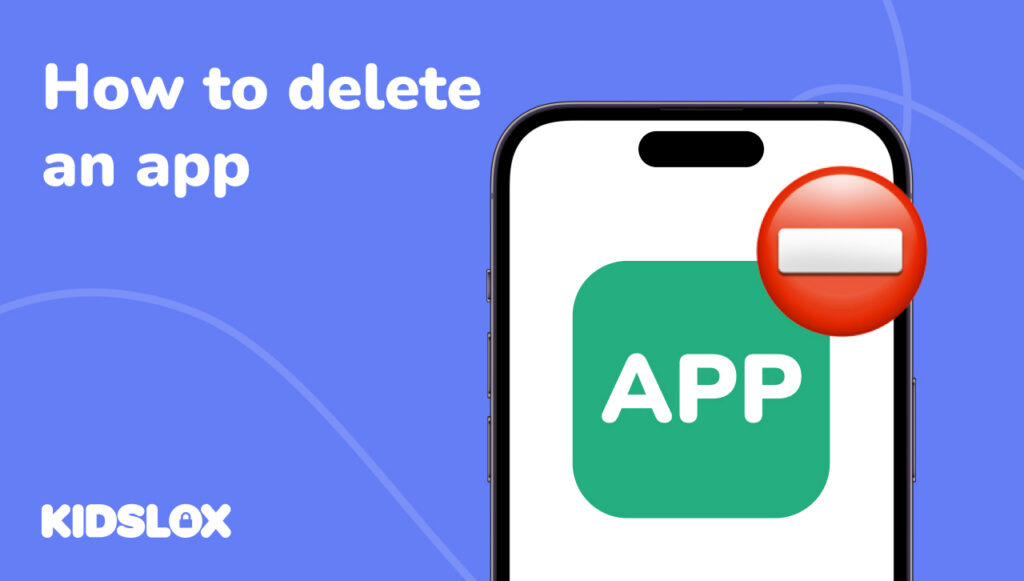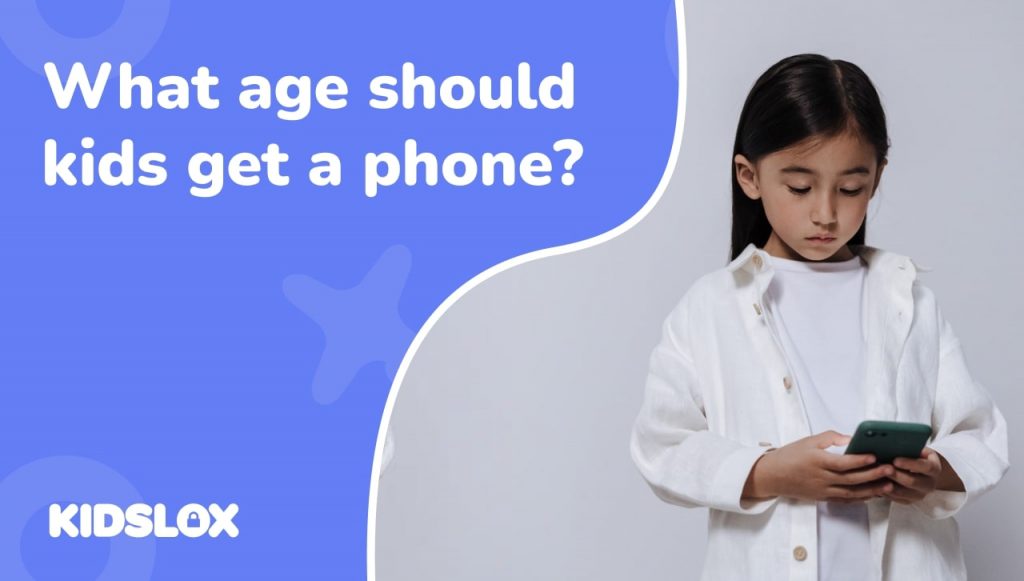Did you know that the average smartphone user has dozens of apps installed, but only regularly uses a handful of them?
And all of those forgotten apps are sitting there on your device… quietly consuming storage space and draining your battery. What’s worse, they could be creating security vulnerabilities – especially on devices your children use.
Knowing how to delete an app properly is one of the simplest ways to improve your device’s performance and protect your family’s digital safety.
But how do you know that you’ve deleted an app correctly? What if you have different brand devices in your home?
Whether you’re managing your own smartphone or your child’s Android device, this guide will walk you through everything you need to know about removing unwanted apps.
Why Should You Delete Apps from Your Devices?
It’s become so easy to load up free and paid apps on your device that you may not give a second thought to deleting them. They hide off the main screen, deep in your app library, and may not even send you notifications that they’re still live on your phone or tablet!
But it’s still important to do an app triage here and there. So, before we look at the steps to uninstall apps, let’s talk about why regularly removing certain apps is so important, especially when children are involved.
Deleting apps frees up storage space
Every app icon you see on your home screen represents data taking up valuable memory on your device.
That means your games, social media apps, and video streaming services can consume hundreds of megabytes (or even gigabytes) of space. When storage runs low, your Android phone or iPhone slows down, apps crash more frequently, and you can’t save important photos or documents.
Deleting apps can improve device performance
Apps running in the background drain your battery and use processing power, even when you’re not actively using them.
If you tap on your phone’s settings and check which apps are running, you might be surprised at what’s consuming resources!
Deleting apps can reduce security risks
Outdated apps that haven’t received updates in months or years can contain security vulnerabilities.
Cybercriminals often exploit these weaknesses to access your location, contacts, and other personal information. If your child has installed apps you’re unfamiliar with, some could be collecting app data without your knowledge.
Maintaining digital hygiene is always a good idea
Just as you’d clean out a closet, regular app deletion helps you maintain control over what’s on your family’s devices.
It’s especially important for children’s devices, where apps can accumulate quickly—free games, apps friends recommend, or programs they’ve lost interest in.
How to Delete an App on iPhone and iPad
Now, let’s take a look at how to actually take action on deleting content.
Luckily, Apple makes it straightforward to remove apps from iOS and iPadOS devices. Follow these steps to uninstall apps you no longer need.
Delete Apps from the Home Screen
This is the quickest way to delete an app you can see on your home screen.
Step 1: Touch and hold the app icon until a menu appears.
Step 2: Tap “Remove App” from the menu at the top right of the screen.
Step 3: Select “Delete App” (not just “Remove from Home Screen”). Note: This ensures the app is completely deleted, not just hidden.
Step 4: Tap “Delete” to confirm. A warning may appear reminding you that all app data will be removed.
Pro tip: To delete multiple apps at once, touch and hold an empty area of your home screen until all the app icons start jiggling. You’ll see a minus symbol (-) in the corner of each app icon. Tap the minus symbol on each app you want to remove, then tap “Done” when finished.
Delete Apps Through the Settings App
Another way to delete apps is through “Settings.” This method is particularly useful because it shows you exactly how much space each app is using, helping you find the biggest storage hogs.
Step 1: Open the Settings app and tap “General.”
Step 2: Select “iPhone Storage” (or “iPad Storage”).
Step 3: Wait a moment for the list to load—it will show all your apps ranked by size.
Step 4: Find the app you want to delete and tap on it.
Step 5: Tap “Delete App” and confirm your choice.
This method also shows you when you last used certain apps, which can help you decide what to remove. You’ll see essential system apps in this list, too, but Apple prevents you from deleting those by mistake.
What About Offloading Apps?
Apple offers a clever feature called “offloading” that removes the app itself but keeps your documents and app data.
This is a great option for when you need to free up space temporarily but don’t want to lose your progress in games or your settings in an app.
To customize this option:
- Go to Settings > General > iPhone Storage
- Select the app you want > tap “Offload App”
When you reinstall the app later, your data will be restored automatically—a great way to work around storage issues without losing content.
You can also turn on automatic offloading:
- Settings > App Store > toggle on “Offload Unused Apps.”
Your iPhone will automatically remove apps you rarely use while preserving their data.
How to Delete an App on an Android Device
Android offers several ways to uninstall apps, and the exact steps may vary slightly depending on your device manufacturer (Samsung, Google Pixel, etc.) and Android version.
Here are the most effective ways to delete apps on your Android phone.
Delete Apps from the Home Screen
Step 1: Find the app icon on your home screen.
Step 2: Touch and hold the app icon until a menu appears.
Step 3: Tap “Uninstall” or drag the app to “Uninstall” at the top of the screen.
Step 4: Read the warning message and tap “OK” to confirm.
Uninstall Through the Settings App
Step 1: Open Settings and tap “Apps” (may be called “Apps & notifications” on some Android devices).
Step 2: Tap “See all apps” to view the complete list of everything installed on your phone.
Step 3: Find and select the app you want to remove. This opens the app info screen.
Step 4: Tap “Uninstall” and confirm.
Note: Some system apps may only show a “Disable” option instead of “Uninstall” – so keep a watchful eye on which option is available.
Use the Google Play Store App
Step 1: Open the Google Play Store app on your Android device.
Step 2: Tap your profile icon in the top right corner.
Step 3: Select “Manage apps & device” then tap “Manage.”
Step 4: Find the app you want to remove in the list and tap “Uninstall.”
This method is convenient because you can quickly see which apps have updates available at the same time, and you can easily reinstall apps you’ve bought or downloaded previously.
Dealing with Pre-installed Apps and Disabled Apps
Both Apple and Android devices come with pre-installed apps, which many users now refer to as “bloatware.” The good news is that you can remove many of these apps.
On iPhones, you can delete built-in apps like Calculator, Compass, and Stocks. On your Android phone, the ability to remove pre-installed apps varies by manufacturer.
If you can’t delete a pre-installed app, you can usually disable it. Here’s how:
Step 1: Go to Settings > Apps > select the app.
Step 2: Tap “Disable” instead of “Uninstall.”
Step 3: Confirm the action when the warning appears.
Be careful when disabling certain apps, as some are essential for device functionality. If you disable something by mistake, you can turn it back on by following the same steps and selecting “Enable.”
Keep Your Family’s Devices Running Smoothly
Regularly deleting unused apps is a simple habit that pays significant dividends in device functionality and digital wellness.
The key is consistency. Try to set aside time every few months to review what’s installed on your family’s devices and remove anything that’s no longer needed or might be concerning.
But this is just one step of digital health and wellness. While built-in deletion features are useful, comprehensive parental control requires more than just app management.
Kidslox provides a complete solution for protecting your children across all their devices. With Kidslox, you can block inappropriate content, set screen time limits, monitor activity, and manage apps from one central dashboard. Best of all, it’s free to try.
Try Kidslox free today and gain peace of mind knowing your children are safe across every device they use!
Looking for more ways to keep your family safe online? Kidslox offers a comprehensive library of guides and resources to help you navigate digital parenting. Visit our guides section to explore more helpful resources for modern families.