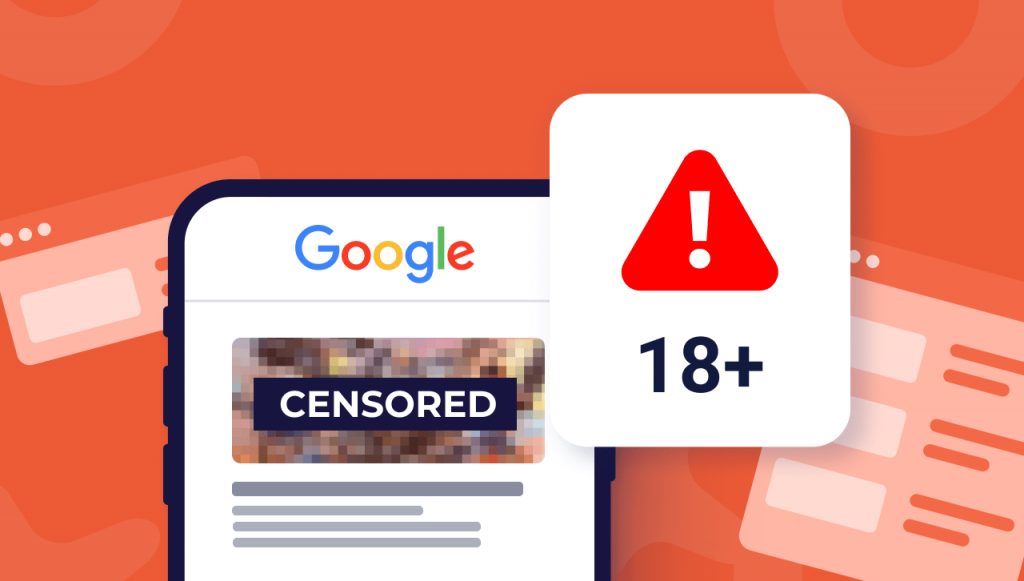For parents looking to protect their children from accessing adult content, Google often tops their list of search engines to configure. As the world’s largest search engine, Google is the doorway to the internet – giving searchers millions of pages of content at a click.
Knowing how to block inappropriate websites from appearing in Google can be challenging – especially for parents who may lack knowledge on how to configure a Parental Control filter.
In this guide, we will help you learn how to block inappropriate content from appearing in your Google search results – and how to block harmful websites from reaching your children while they browse the web.
We will cover many of the top concerns from parents, including:
- How do I restrict my child’s Internet access?
- What websites should parents block?
- How do I block inappropriate content on Google?
- How do I block inappropriate sites on Google Chrome?
- How do I block adult content on Google Mobile?
Why is Google Dangerous?
Although Google may be the world’s most popular search engine, it is also one of the top ways that adult content reaches a wide audience.
Google’s search algorithm is built on two specific pieces of information: keywords and cookies.
Keywords:
Keywords play a large role in how Google decides what to show us when we conduct a search. The more keywords that are found on any given website, the higher it will rank in Google’s search results.
Adult content can often contain harmless and innocent keywords – which raises the risk of children accidentally accessing adult content.
Cookies:
Any website that a user visits can save a “cookie” file on their computer. Cookies are small files that let a website know what you looked at and how long you stayed there.
Your web browser saves these cookies to your computer, which allows the site to remember who you are. This means that when you go back to the website, you don’t have to identify yourself again.
Cookies are also used by advertisers on Google to track your clicks and interests – which can often land you in an adult-content trap. If you go back later after seeing the advertisement, the website will assume that it is safe for them to place more ads of their adult nature on your screen.
What Websites Should Parents Block?
The web is massive – so it can be nearly impossible to list all of the websites that parents should seek to block from their kids. However, there are some basic categories that you should be aware of to ensure the safest browsing experience for your children.
General: Adult content and websites that contain sexually explicit material should be restricted from access. This includes adult videos, and any other images or narratives containing sexually explicit pictures and language.
Social Media Sites: Sites that are designed for children can also be dangerous. Many of these sites will include restrictions or requirements for parents to be present when creating accounts.
Video Websites: Video sharing websites, such as YouTube and Vimeo, should be restricted from access. These sites offer free movies and videos on nearly every topic – some of which are not appropriate for children to view.
Photo Sharing Sites: Websites that allow users to upload images or share photos can contain pornographic material on them – even if they were uploaded by someone else. Sites to look out for are Instagram, Flickr, Pinterest, Tumblr, Reddit, and 4chan.
Adult Advertisers: Any advertisement website that promotes adult material should be restricted from access. While some advertisements are simple banner ads – others can be extremely harmful and contain malware on them.
How Do I Restrict My Child’s Internet Access?
Parents often struggle with how to configure parental controls that will restrict their children from accessing adult content.
There are several options when looking for a filter, but many of these filters do not block sites accurately and can cause more harm than good – sometimes allowing in harmful and disturbing adult material.
Here are some of the top methods for restricting your child’s Internet access:
Method 1: Install a Web Filter that Blocks Access at the Router Level
A tried-and-true method to block access to inappropriate content is with a web filter. These filters can be installed to work at the router level, or on individual devices.
However, many web-filtering services are not up-to-date on what is considered “adult content,” so this method may lead to false positives – which means that an innocent site may be blocked due to a benign keyword.
Additionally, many free web filters are not very user-friendly, which can make it difficult to adjust the settings when needed.
Method 2: Configure Parental Controls on Your Child’s Mobile Device or Computer
Another option for parents is to set parental controls on their child’s mobile devices and computers. Knowing how to block inappropriate websites on android, or restricting inappropriate content on a Windows computer can be useful.
Learning how to block websites on Samsung phone or Apple devices can reduce the risk of access to unlawful, explicit, or offensive websites. However, these settings may also be disabled by your children if they discover them – so this method should not be relied on as the only way of restricting content.
Method 3: Block Content on Google with SafeSearch Filtering
Blocking adult content on Google is another popular option.
SafeSearch filtering allows parents to disable access to explicit content when using Google Search, YouTube, and images in the search results. This helps users reduce the risk of inappropriate content appearing on Google searches while not interfering with the device’s ability to browse the web.
This method works at the browser level, rather than through individual devices or web filters that can sometimes cause problems by blocking non-adult websites.
How to Enable SafeSearch on Google Mobile
SafeSearch for mobile devices is a great option for parents who want to reduce the risk of their children seeing adult content or images when using a Google app or website on a mobile device.
Just follow these steps:
Step 1: Find SafeSearch on Google Chrome
Knowing how to block over 18 sites on Google Chrome starts with opening the browser, tapping the three-dot menu in the top-right corner of the screen, and then selecting “Settings” from the drop-down list.
Step 2: Enter SafeSearch Filtering Options
In Google Chrome’s settings page, tap on “SafeSearch Filtering,” which is located under “Web Content.” In this menu, you can choose the settings that work best for your child’s age and preferences.
When choosing between “Strict” and “Moderate”, it is important to consider what works best for your child.
Stricter SafeSearch filtering – select the option of “Always filter adult content.” This option is great for very young children or when there are guests using your home Internet connection.
Moderate SafeSearch filtering – this setting allows adult content to appear on Google Search, but only in the form of “visually explicit” images. This filter is useful if your child is mature enough to handle some adult images – but you still want to reduce the risk of them coming across inappropriate content.
Step 3: Discuss with Your Child Their Online Behaviour
Configuring SafeSearch on Google is a great way to reduce the risk of your child seeing adult content.
However, it is also important to discuss their online behavior – especially when they are away from parental controls or supervision. When configuring age-appropriate settings for internet access, you should discuss with them what types of online behavior and content are inappropriate.
As a parent, it is your responsibility to make sure that children are not only safe – but also aware of how they should behave online. This means not only making the internet safe – but also raising them to be responsible digital citizens.
How to Block Inappropriate Content on Google – Other Methods
If you feel like configuring SafeSearch filtering options is too much work, there are other ways to block adult content on Google.
1. Block Google Search Completely
If you want to block ALL adult content from appearing on Google, including images and YouTube videos – then blocking the search engine itself is your best option. It will block all adult sites that display their links in the listings returned by Google.
All you need to do to enable this setting is go into your router settings and add the following code:
google.com/ncr
to the “hosts” file, which is basically like a phone book for your router.
This means that when someone on your network tries to go to any page with “adult” content, they will get this message: “Error: The request cannot be completed because the server cannot be found.”
However, if you are not tech-savvy, this may not be your best option.
Blocking Google Search requires some technical know-how – and there is a good chance that you might make mistakes when adding the code to your router. If you do make a mistake it could result in all sorts of problems for your home network.
2. Use a Third-Party Filter
There are a number of third-party filters for Google that can help you protect your kids from adult content when using the search engine.
These filters work by adding “additional search parameters” – they add extra words and phrases so when you search on Google, certain types of content will automatically be filtered out.
If you configure one of these third-party filters, you should be able to enjoy the same web experience as everyone else – but with your child’s safety in mind.
These are different options that can help parents block adult content on Google – whatever option you chose, make sure it works for your child’s age and is easy to use.
How to Disable SafeSearch Filtering
What if you need to access Google search results for an adult topic?
You can disable SafeSearch filtering at any time. Just go back to the device’s main settings and then tap “SafeSearch Filtering” again to toggle it off. Doing so will return all Google searches and mobile apps back to their default unrestricted state.
How to Enable SafeSearch on Desktop DevicesIf you ever need to disable SafeSearch, just head back to Google Chrome’s settings page, tap on “SafeSearch Filtering,” and then select “Turn off.”
How to Enable SafeSearch on YouTube
Not only should you know how to block adult content on google’s browser, but you should also know the easy ways to hide content on Google’s subsidiary applications.
For example, YouTube is one of the most popular apps for children – many of them have their own accounts. YouTube also provides access to a wide variety of content, including news reports, instructional videos, and even cartoons.
However, it is possible that kids will stumble upon adult videos on YouTube without you knowing – after all, the search engine has no age restrictions in place.
To ensure that your children are not able to access inappropriate videos, you can enable SafeSearch filtering in the YouTube app.
Turning on SafeSearch
If you want to block adult content on your child’s YouTube app, tap “Settings” and then select “Restricted Mode.” From here, make sure that this option is enabled by tapping on “Manage.” You will be prompted to turn on the SafeSearch feature – just toggle it on and you are done.
SafeSearch Settings
All videos that would normally appear on YouTube, now only include appropriate content. This is now determined by Google’s own algorithms. However, remember that this option can be turned off at any time. If you want to turn off SafeSearch, tap “Settings”, and then toggle it off.
How to Block Adults Websites in Windows 7
What about computers in general?
If you have a personal computer at home, you might want to consider blocking adult content in Windows 7.
You can easily do this by creating your own filter for the web browser of your choice – just follow these steps:
1) Make sure that you are signed in to Windows with an administrator account.
2) Go to “Start” and then choose “Control Panel”.
3) Tap “Internet Options”, select the “Content” tab, and then click on the button labeled “Restrictions.”
4) A new window will appear, outlining your current settings. Make sure that you are signed-in with an administrator account. If not, click on the button labeled “Change Settings”.
5) A new window will appear. Ensure that the radio button next to “Turn off Adult Content” is selected. You can now go back and forth between windows, adjusting your settings as you please.
6) Once you are finished, click on the “OK” button to finalize your changes.
Tips for Protecting Your Child’s Internet Privacy
As a parent, you need to carefully balance your child’s digital privacy rights with their safety on the internet. You can block adult content from being accessed on Google – but this will not guarantee that they will have a positive web experience as they grow older.
Here are some tips to help bridge the gap between digital safety and privacy:
1. Talk to Your Kids
Make sure that your kids understand what is appropriate behavior online. Discuss internet safety rules, such as steering clear of the sharing personal information, talking with strangers, or visiting inappropriate websites.
You can even take them through some simulations so they get a better idea of how to stay safe on the internet.
2. Monitor Your Child’s Online Activities
It is a good idea to take a look at your child’s web browsing history, and their YouTube search queries from time to time.
If there is some content that you do not approve of, you can always have a frank discussion with them about what they have found on the internet. You can even compare this with your own web history, to give them a better idea of internet safety.
3. Educate Yourself about the Internet
As a parent, it is also important for you to understand how the internet works; this will come in handy when having discussions with your kids. You can even take some time out to familiarize yourself with Google SafeSearch and other internet tools that can help protect your child’s digital privacy.
Browse Safer with Kidslox
Learning how to block adult content on Google is an important step for parents to protect their children’s internet experience.
This is a great first step – but it should not be the only one. If you want to learn how to block adult content on Google, you can always use an innovative tool like Kidslox to help monitor your child’s online activities.
Kidslox is a web monitoring & parental control software that helps parents monitor and protects their children from inappropriate websites.
Kidslox software is designed to help parents restrict access to the web’s most dangerous websites. A single piece of safe software offers protection for up to ten devices with one account. Parents can set device profiles for each child, blocking access to dangerous sites.
Users can connect up to ten devices to a single Kidslox account, allowing parents to monitor the activity of their entire family at one time. Once connected to Kidslox, parental controls can be controlled at the individual device level.
Not only can you use Kidslox to monitor your child’s internet activities – you can also use it to protect yourself from malware and spyware. Kidslox is a cross-platform web filter that comes with an easy-to-use user interface, requiring no technical experience to set up and use effectively.
Learn how to block adult content on Google, while also monitoring your child’s internet experience, with Kidslox today.