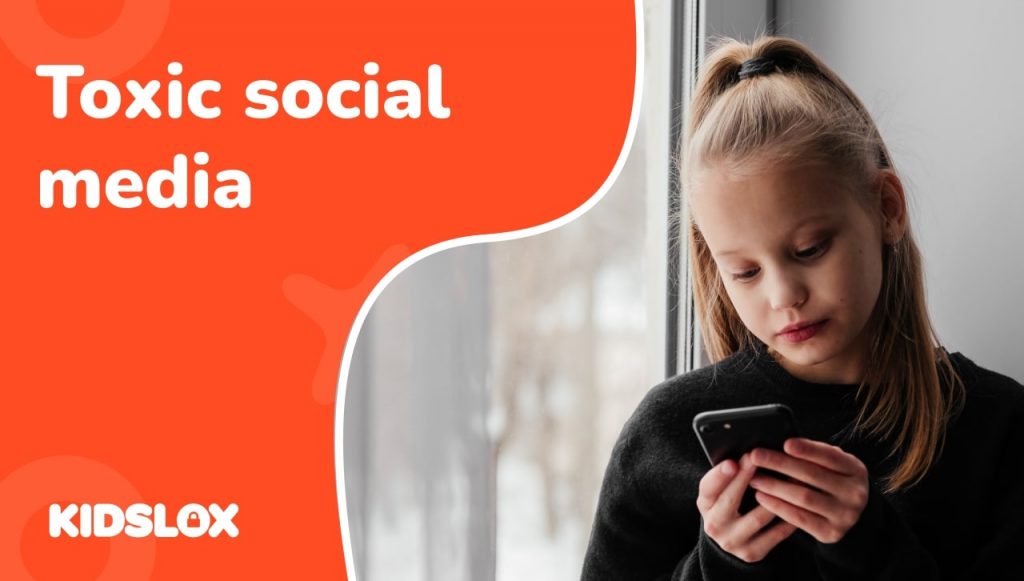What Parents Need to Know
Facebook might have lost some of its luster to the likes of TikTok and Instagram for many young people, but it still remains one of the world’s most popular social networks. It’s key that parents understand how the platform works, and how they can protect their children from harm by ensuring they have all the latest knowledge about Facebook privacy settings.
Facebook is one of the most popular social media platforms, with over 2.7 billion monthly active users worldwide. While Facebook can be a great way for kids to connect with friends and family, it’s important for parents to take steps to protect their child’s privacy online.
Online privacy doesn’t just mean keeping kids safe from prying eyes and predators that use social media platforms to groom kids, it also encompasses the myriad ways that our data can be used to manipulate the information we see online. In the wrong hands, our private data can be used against us, or for nefarious ends.
The social media giant hasn’t always had the squeakiest reputation for protecting privacy either, with the Cambridge Analytica scandal being one of the most notorious legal battles in social media history so far that saw the platform tagged as a “data broker and surveillance firm,” as well as a social network.
Keeping children safe online is part and parcel of modern parenting, and understanding the nuances of privacy settings is key to that. With a platform like Facebook, there are individual settings that need to be considered, including facebook photo privacy settings, group privacy settings, facebook marketplace settings and individual page privacy too.
Tips for parents to help ensure their child’s Facebook privacy settings are secure:
1. Set up a secure Facebook account for your child
If your child is under the age of 13, they are not allowed to have their own Facebook account. However, parents can create a Messenger Kids account for their child by using their own Facebook login information. This will allow them to chat with friends and family while you monitor what they’re saying and doing on the app. Consider adding an extra layer of protection by using parental controls like Kidslox to monitor their activity and add additional security protections to their device.
2. Adjust their Facebook privacy settings
If your teen has their own account it’s important to adjust the privacy settings to ensure their safety and privacy. Facebook has several privacy settings that can be customized to fit your child’s needs, including:
- Facebook privacy settings for posts: This setting controls who can see your child’s posts, including photos and status updates. You can choose to make their posts public, visible to friends only, or visible to a custom group of people.
- Facebook privacy settings for photos and more: This setting controls who can view your child’s profile information, including their bio, photos, and friend list. You can choose to make their profile public, visible to friends only, or visible to a custom group of people.
- Facebook privacy settings for friends and others: Many parents want to know how to make a Facebook account completely private to non-friends. This setting controls who can send your child friend requests and messages. You can choose to allow anyone to contact them, only friends of friends, or only friends.
To adjust these settings, go to your child’s Facebook account and click on the “Settings” icon in the top right corner. From there, select “Privacy” and adjust the settings to your liking.
How do I know if my child’s Facebook is private?
Facebook default privacy settings aren’t suitable for children. They allow lots of information about a users’ personal information and the things they post to be shared with a much wider audience – potentially anyone on the internet. So, if you know that your child has set up their own Facebook account, it’s really important to check that their privacy settings are not set to default.
Here is a quick guide to Facebook’s default privacy settings:
- By default, your posts are set to “Public,” which means anyone on or off Facebook can see them. You can change this to “Friends” or a custom list of people.
- When you sign up to Facebook your profile is automatically set to “Public,” which means anyone on or off Facebook can see it. You can change this to “Friends” or a custom list of people.
- In default mode, your friends list is set to “Public,” which means anyone on or off Facebook can see it. You can change this to “Friends” or a custom list of people.
- Who can see your email address and phone number By default, your email address and phone number are only visible to your friends or people you’ve allowed to see them.
- With Facebook’s default privacy settings, anyone can send you a friend request.
How can I change my Facebook privacy settings on a mobile device?
If you’ve discovered that your child has an open Facebook profile, or you’re concerned that there are elements of their account that are visible to the internet, you can change this directly through the mobile app. If your child already has a Facebook account, you can follow the steps below to make Facebook private on an iPhone or an Android device manually:
1. Open the Facebook app on your iPhone.
2. Tap on the three horizontal lines in the bottom right corner of the screen to open the menu.
3. Scroll down and tap on “Settings & Privacy.”
4. Tap on “Privacy Shortcuts.”
5. From here, you can adjust your privacy settings for various aspects of your Facebook account, including:
- Who can see your future posts: You can choose to make your posts visible to everyone, friends only, or a custom group of people.
- Who can see your friends list: You can choose to make your friends list visible to everyone, friends only, or a custom group of people.
- Who can look you up using the email address or phone number associated with your account: You can choose to allow everyone to look you up, only friends of friends, or only friends.
- Who can send you friend requests: You can choose to allow anyone to send you friend requests, only friends of friends, or only people who know your phone number or email address.
Once you have adjusted your privacy settings, tap on “Done” to save your changes.
Additional safety tips for Facebook privacy settings
Once you have all the right privacy settings in place and you’re happy that your child’s account is secure, it’s important to ensure that the way they behave online is in a way that continues to be responsible and keep them safe. It only takes a screenshot or a shared image of something too personal to get into the wrong hands. This can have repercussions for your child’s mental and physical wellbeing.
Here are some additional tips to ensure your child understands how to behave online to stay as safe as possible:
1. Ensure your child is digitally literate
The more your child understands about the internet, the better prepared they’ll be to make safe choices. By teaching your child the nuances of how social media platforms operate, the basics of online etiquette and how they can be responsible internet users is key.
2. Practice privacy when posting!
Without proper guidance, children can be vulnerable to oversharing on social media without understanding the consequences of their actions. Make sure that your child understands that they shouldn’t share personal information like their birth date, home address or pictures of official documents online. Further to that, what might seem like a fun piece of content now could prove highly embarrassing for them later in life when it comes to job or school applications.
3. Empower them to be responsible digital citizens
We all have a responsibility to use social media responsibly and positively. Encourage your teens to feel like they can report and flag anything suspicious or harmful so that they can help protect the privacy of others when using Facebook and other apps.
Teach children early about the nuances of online behaviors and cyberbullying and that sharing private or personal information about others is also considered a breach of privacy and not something that a good digital citizen would do.
4. Watch out for Privacy Zuckering!
Just because your child’s Facebook account is secure, doesn’t mean they can’t fall for other online traps. Dark design tactics that coerce users into sharing their data to gain access to other apps, online forms and other information, are commonplace. You can protect yourself from these tricks by being wary of third party apps, and always reading the terms of service of the apps, sites and cookie preferences you are confronted with. This can be a minefield for children, who are more vulnerable to these traps as they develop their digital literacy skills. Encourage them to ask your permission before they download or sign up to anything online.
5. Check your connections
Meta, the company that owns Facebook also owns Instagram, WhatsApp and other sub-services connected to it. Ensure you always check out the privacy settings in other social media apps your child is using because there can be crossover that could potentially compromise their online security. For example, sometimes sharing things on Instagram means they are automatically shared to Facebook if you don’t have the correct permissions in place.
6. Don’t ignore the ‘terms and services’ emails.
We’re all guilty of glossing over the terms and conditions – who has time to go through 20 pages of legal jargon? It’s even less likely that young people will read or understand these complex documents. However, it’s always worth checking back on the terms and conditions of the platforms you use from time to time. All services retain the right to change them when they want or need to, and often the notification you get about it is very discreet.
If pouring over these pages isn’t your thing, you can also keep up to date with the latest digital and social media updates through websites like the Digital Marketing Institute or TechCrunch.
7. Get some extra support!
Using parental controls like Kidslox is a great way to control all of your child’s privacy settings across their social media apps in one place. This also allows you to monitor the amount of time your child can spend on each of their social apps, block inappropriate content and websites, take a look at their screen on demand, and get detailed statistics about their digital habits so you can ensure they’re using their device safely and responsibly.