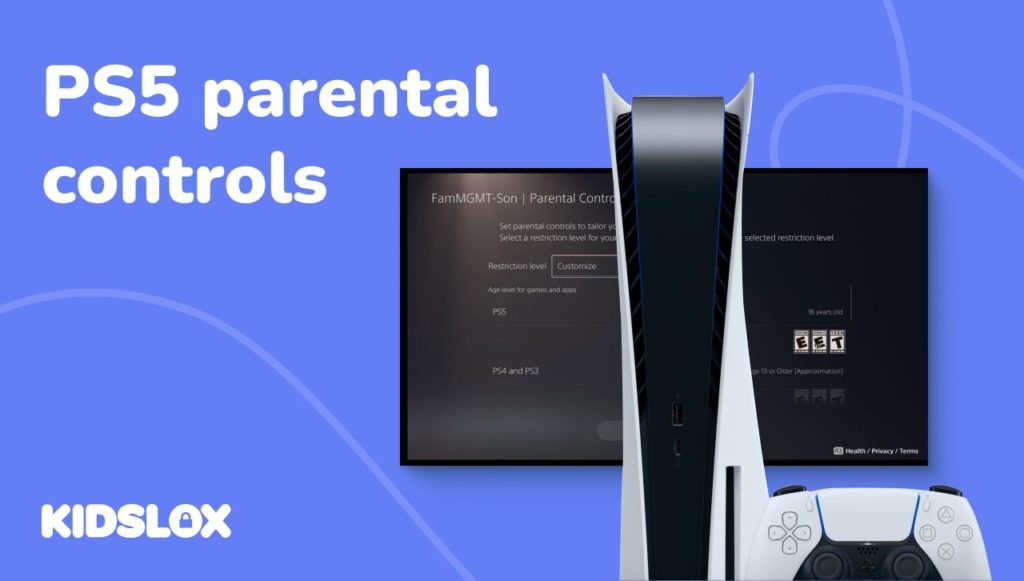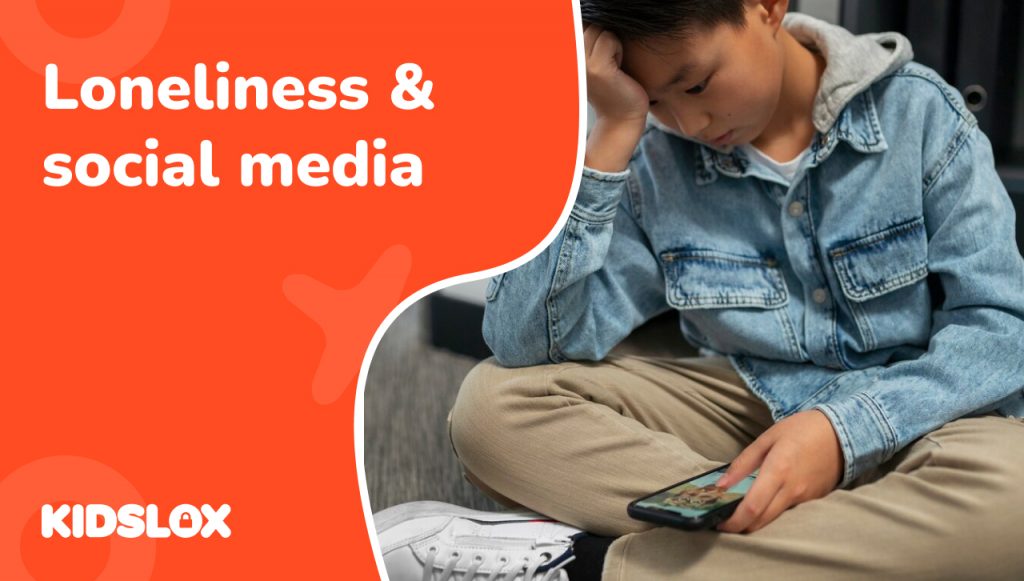Since its release, the PlayStation 5 (PS5) has become a staple in millions of homes. The technical capabilities and huge library of games give children and adults plenty to play – alone and together – and can make a great addition to the family game night.
As a parent, you want your child to enjoy their gaming experience without exposing them to the dangers that often come with the digital world.
The PS5, like other video game consoles, introduces the potential for inappropriate content, excessive screen time, and engagement with strangers online.
But there’s good news on that front: Sony has significantly improved parental controls for the PS5. In September 2025, they launched the PlayStation Family App – a new tool that promises to give more comprehensive parental controls to families.
Let’s take a look at PS5’s parental controls, as well as the new updates, and steps you can take to make sure your family enjoys a safe gaming environment.
What Does The PlayStation 5 Offer?
The PlayStation 5 is Sony’s current-generation gaming console, and is available in two editions: a standard edition with a disc drive and a digital edition that only plays downloaded games.
What makes the PS5 particularly appealing to families is its backwards compatibility with PS4 games, meaning you and your children can still enjoy games from the previous console generation.
There are some key features that you’ll want to be aware of when buying a PS5 and giving your child access:
- Online connectivity: Your child can play games with friends online, join voice chats, and interact with other players worldwide.
- Digital marketplace: The PlayStation Store allows users to purchase games, add-ons, and in-game content directly from the console.
- Social features: Players can share screenshots, videos, and gaming achievements with their friends and the broader PlayStation community.
- 4K graphics and immersive gameplay: The console’s powerful hardware creates incredibly realistic gaming experiences that can be deeply engaging – and sometimes a bit too engaging.
While these features make the PS5 an exciting entertainment platform, they also introduce risks that concerned parents need to address.
What are the Risks of Playing PS5 for Children?
Let’s be honest about the challenges – a game console such as the PS5 is built to keep players hooked. Between buying games on the online store (and even purchases within games) and the growing online capabilities, there’s plenty of fun to be had… and risks to encounter.
In-game purchases and microtransactions
Many popular games include in-game stores where players can spend real money on cosmetic items, character upgrades, or game advantages.
These small purchases can add up quickly, and children may not fully understand they’re spending actual money. Some games are designed to make these purchases feel like a natural part of gameplay, which can be particularly problematic.
Online communication risks
When your child plays online, they can communicate with other players through voice chat, text messages, and video calls.
While most interactions are harmless, there’s always the possibility of exposure to inappropriate language, bullying, or contact with strangers who may not have good intentions.
For instance, while playing a relatively harmless game, your child could encounter adult content in conversations or be pressured by older players.
Privacy concerns
Online gaming requires sharing some personal information. Your child’s username, gaming activity, and even their real name could potentially be visible to other players.
Without proper privacy settings, strangers might be able to contact your child or view their profile information.
Excessive screen time
The PS5’s immersive gaming experiences can make it incredibly difficult for children to self-regulate their playtime.
Hours can slip by without them realizing it, potentially impacting their sleep, homework, physical activity, and family time. The console’s “just one more level” design philosophy can make it especially hard for kids to stop playing.
Age-inappropriate content
Not all games are suitable for all ages. Some contain violence, strong language, sexual content, or mature themes. Without proper controls, your child might access games that aren’t developmentally appropriate for them.
What is the PlayStation Family App?
In September 2025, Sony released the PlayStation Family App, a dedicated mobile application that revolutionizes how you manage your child’s gaming experience.
Think of the Family App as your parental control command center. Instead of navigating through console menus while your child waits impatiently, you can now manage everything from your smartphone or tablet.
- Real-time notifications: You’ll receive alerts on your phone showing exactly what game your child is playing right now. Now, you’ll get an instant notification and can approve or decline with a single tap.
- Activity reports at a glance: The app provides daily and weekly reports showing how much time your child spent gaming, which games they played, and when they were online.
- Remote playtime management: Your child can request additional gaming time directly from the console, and you can respond from anywhere.
- Simplified spending controls: Add funds to your child’s account, check their balance, and set monthly spending limits—all from your phone.
- Guided setup process: The app walks you through creating and configuring child accounts with a user-friendly interface that’s far easier than navigating console menus.
The Family App works on both iOS (version 14 or higher) and Android (version 8 or higher) devices, and it’s available for download now from the App Store or Google Play.
Setting Up Parental Controls on PS5
Sony now offers two ways to manage parental controls on the PS5: through the new Family App (recommended for most parents) or directly through the console itself.
Method 1: Using the PlayStation Family App (Recommended)
This is the easiest and most convenient approach, especially if you want to manage controls remotely.
Step 1: Download and Install the App
Search for “PlayStation Family” in the App Store (iOS) or Google Play (Android) and download the official app from Sony Interactive Entertainment. Install it on your smartphone or tablet.
Step 2: Sign In with Your PlayStation Network Account
Open the app and log in with your existing PlayStation Network account. If you don’t have one yet, you can create one directly through the app.
This account will serve as the family manager account – the parent account with full control over family settings.
Step 3: Create or Link Your Child’s Account
The app will guide you through creating a new child account or linking an existing one. You’ll need to provide your child’s date of birth, create a username for them, and set up basic account details.
The app’s guided onboarding makes this process straightforward and explains each step clearly.
Step 4: Configure Parental Controls
Once your child’s account is set up, you can customize all parental control settings directly from the app:
- Set age-appropriate content filters
- Establish playtime limits for each day of the week
- Configure spending limits
- Manage communication and privacy settings
- Choose which games they can access based on ratings
The app provides preset configurations based on your child’s age, but every setting can be customized to match your family’s specific values and rules.
Method 2: Setting Up Controls Through the PS5 Console
If you prefer to configure everything directly on the console, or if you don’t have a compatible smartphone, you can still access full parental controls through the PS5 itself.
Step 1: Create PlayStation Network Accounts
First, ensure you have a PlayStation Network account set up as the family manager. Then, from the PS5 home screen:
- Go to Settings
- Select Family and Parental Controls
- Choose Family Management
- Select Add Family Member and create a child account
You’ll enter your child’s date of birth and create their login credentials.
Step 2: Access Parental Control Settings
Once the child account exists:
- Navigate to Settings
- Select Family and Parental Controls
- Choose your child’s account from the list
- Select Parental Controls
From here, you can configure all the same settings available in the Family App, though the process requires more navigation through console menus.
Customizing Specific Parental Control Settings
Whether you’re using the Family App or the console, you’ll want to configure these key settings to protect your child:
Restricting Communication and Social Features
One of your top priorities should be controlling who your child can interact with online.
Many games come with online features that are easy to stumble across – even if your child isn’t intending to play online. You’ll want to set limits ahead of time to reduce the risk of inappropriate engagement with strangers.
To restrict communication:
- In the Family App: Navigate to your child’s profile, tap “Communication and User-Generated Content,” and select your preferred restriction level.
- On the console: Go to Settings > Family and Parental Controls > [Child’s Account] > Parental Controls > Communication and User-Generated Content.
You have a few options to choose from here:
- “Allowed” lets your child communicate freely with anyone online – we don’t recommend this for younger children.
- “Friends Only” restricts communication to players on your child’s Friends List, blocking strangers from contacting them.
- “No One” prevents all online communication, including voice and text chat.
You can also control whether your child can view user-generated content, such as custom designs, screenshots, or videos created by other players.
Setting Age-Appropriate Game Restrictions
The Entertainment Software Rating Board (ESRB) rates games based on their content, and you can use these ratings to automatically restrict what your child can access.
To set game restrictions:
- In the Family App: Select your child’s profile, tap “Games,” then “Age Level for Games.”
- On the console: Settings > Family and Parental Controls > [Child’s Account] > Parental Controls > Age Level for Games.
You can then choose from these rating levels:
- Early Childhood (eC) – Appropriate for ages 3+
- Everyone (E) – Suitable for ages 6+
- Everyone 10+ (E10+) – Content appropriate for ages 10 and older
- Teen (T) – Designed for ages 13+
- Mature (M) – For ages 17+ (contains intense violence, blood, sexual content, or strong language)
- Adults Only (AO) – Ages 18+ only
When you set a rating limit, your child won’t be able to launch games rated above that threshold. They can request access to specific titles, and you’ll receive a notification to approve or deny their request.
Managing Playtime Limits
Setting healthy screen time boundaries is becoming more important than ever. As you set up your PS5 parental controls, take the time to select some manageable limits on how long and often kids can play before the unit shuts down.
To establish playtime limits:
- In the Family App: Select your child’s profile and tap “Playtime Settings.”
- On the console: Settings > Family and Parental Controls > [Child’s Account] > Parental Controls > Playtime Settings.
You can set different time limits for each day of the week. When your child’s time is running out, they’ll receive warnings on the console.
If your child’s playtime expires, they can request additional time directly from the console. You’ll get a notification on your phone and can approve or deny the request instantly.
Controlling Spending and Purchases
Unexpected charges from in-game purchases are one of the most common complaints parents have about gaming consoles. Luckily, PS5 gives you much more control over spending.
To set spending limits:
- In the Family App: Select your child’s profile, tap “Monthly Spending Limit,” and enter your desired amount.
- On the console: Settings > Family and Parental Controls > [Child’s Account] > Parental Controls > Monthly Spending Limit.
By default, the spending limit is set to $0.00, meaning your child cannot make any purchases without your explicit approval. You can increase this to whatever monthly allowance feels appropriate for your family.
Even with a spending limit set, you’ll receive notifications when your child attempts to make a purchase, and they’ll need your approval for transactions.
Tips for Building Healthy Gaming Habits
The reality is that technology can only do so much.
The most effective safety measures involve combining parental controls with open communication and active involvement in your child’s gaming life.
Know what they’re playing
Take time to understand the games your child enjoys. Watch them play, ask questions about the storylines and characters, and even play together when possible.
The more you get involved, the more often you can spot potential issues. Plus, this allows you to show your child you’re genuinely interested in their hobbies.
Establish family gaming rules
Establish clear expectations regarding when gaming is appropriate, the duration of sessions, and the acceptable behaviors.
If it helps, put these rules in writing and involve your child in the conversation so they understand the reasoning behind each rule.
Use activity reports as conversation starters
The Family App’s weekly reports aren’t just for monitoring gameplay. They’re perfect for opening discussions about gaming habits.
Remember to engage with curiosity over accusation. “I noticed you played a lot on Tuesday. How was that new game?” sounds much better than “You’re spending too much time gaming!”
Encourage friend list awareness
Talk to your child about only accepting friend requests from people they know in real life.
Explain why it’s important to be cautious about online friendships, even when other players seem friendly. Don’t scare them away from social interactions, but make sure they’re well aware of the potential dangers.
Keep gaming spaces visible
A great way to keep an eye on gameplay? Position the PS5 in a common area of your home rather than in your child’s bedroom. This makes it easier to supervise gameplay and ensures gaming doesn’t interfere with sleep.
Protect Your Family Online with Kidslox
While PlayStation’s built-in parental controls are powerful, they only cover gaming on the PS5 console.
Your child likely uses multiple devices throughout the day – smartphones, tablets, computers – each with their own set of digital risks that you’ll want to be aware of.
Kidslox is a comprehensive parental control app that works across all your family’s mobile devices, giving you a unified approach to digital safety.
With Kidslox, you can block inappropriate websites and apps, set screen time limits across devices, monitor online activity, and protect your children no matter what device they’re using.
Try Kidslox for free today and take control of your family’s digital wellbeing!
Want to read more guides and resources on the latest technology updates and releases? Check out our online blog and how-to guides to stay informed and keep your family safe online.