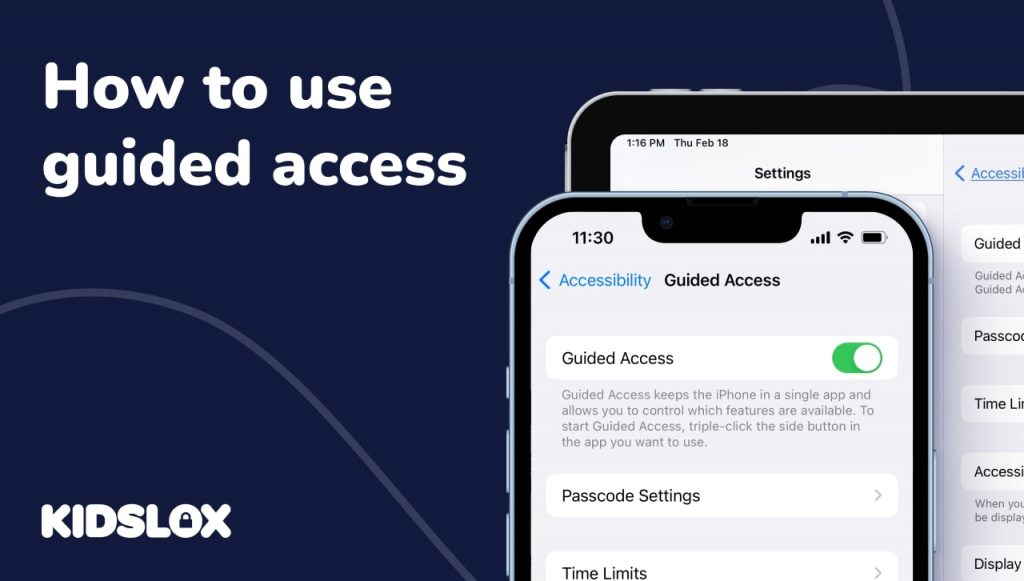Not sure which Spotify app to use for your kids? Here’s a quick guide to Spotify parental controls vs the Spotify Kids app, so you can make an informed decision.
Key Takeaways:
- Spotify offers three main options for families: Spotify Kids (separate curated app for ages 3+), Managed Accounts (new 2025 feature for under-13s in main app), and basic parental controls (explicit content filter)
- Managed Accounts (launched October 2025) are available exclusively for Premium Family plan subscribers ($19.99/month) and allow parents to block explicit content, specific artists/songs, and videos while keeping kids’ algorithms separate from parents
- Spotify Kids provides fully editor-curated content in a separate app with no risk of inappropriate material, best for younger children ages 3-8
- Managed Accounts are recommended for most families with children under 13 who want kids to use the main Spotify app with proper oversight and separate listening profiles
If you’re a parent, you can probably relate to how fast music streaming services have become a staple in our lives.
The record player in our living rooms quickly evolved into the CD player in our cars. Those CDs soon gave way to digital music files stored on our computers and phones.
And now, streaming services like Spotify have taken over as the primary way we listen to music. (Even if vinyls are starting to see a comeback!)
Of the different streaming providers out there, Spotify is one of the most popular, with millions of paying subscribers worldwide.
The company offers a free ad-supported version and a premium subscription that costs $9.99 monthly. The app also offers a Family plan with extra accounts for $19.99 a month.
The Spotify app is available on a wide range of devices, including smartphones, tablets, and computers. And it’s not just for music streaming anymore – you can also find podcasts and other audio content on the platform.
If you have kids, you may be wondering if Spotify is a good option for them. After all, there is a lot of adult content on the platform. Fortunately, Spotify offers parental controls that can help you manage what your children have access to.
To help, let’s take a look at Spotify’s managed accounts for kids, parental controls, and the newer Spotify Kids app.
What is Spotify?
Imagine having the ability to access millions of songs and podcasts from all over the world in one place. That’s exactly what Spotify offers. Launched in 2008, it has become one of the most popular music streaming services worldwide.
The basic version of Spotify is free to use, with advertisements and limited features. However, you can upgrade to a premium subscription to enjoy ad-free listening and additional features like offline playback.
Spotify isn’t just for music lovers either – it has quickly become the go-to source for podcasts and video-format content as well. Users can create their own playlists, follow their favorite artists, and discover new music through curated playlists and recommendations.
Are there Dangers with Spotify?
Spotify has grown in popularity partly due to its wide range of content. In addition to music, you can find podcasts, audiobooks, and other audio content on the platform.
However, this also means that there is some adult content mixed in with the more family-friendly options. This can be a problem if you have young children who use Spotify.
For example, Spotify will often carry both the explicit and censored versions of songs. And while you can filter out explicit content in the Spotify app, there is no guarantee that your child will not come across it.
Similarly, some podcasts on Spotify contain adult language and topics. The learning algorithm within Spotify itself can also be a problem.
The algorithm is designed to recommend new content based on what you have previously listened to. However, this can sometimes lead to inappropriate recommendations being made.
For example, if your child listens to a kids’ song that contains profanity, Spotify may begin recommending similar songs with explicit lyrics.
Fortunately, Spotify offers parental controls to help you manage your child’s listening experience. We’ll discuss these controls in more detail later on.
What is the Spotify Kids App?
To help families manage their children’s listening experience, Spotify offers a dedicated app called Spotify Kids.
The Spotify Kids app is designed for children aged three and up. It includes a wide range of kid-friendly content, including music, stories, audiobooks, and more.
All of the content in the Spotify Kids app is curated by a team of editors. This ensures that only age-appropriate content is available.
How to Set Up Spotify Kids
To create a Spotify Kids account, you will need to sign up for a Premium Family Plan account on Spotify. This account type allows you to have multiple listeners on one account with their own unique libraries, playlists, and more.
You can then download the Spotify Kids app from the App Store or Google Play Store.
Once you have installed the app, you will be prompted to create a PIN for accessing the settings within the app.
You will then be asked to create an avatar for your child. This can be a fun activity for them, and it helps personalize their experience within the app.
Once you have created an avatar, you will be able to choose from a range of content categories that are appropriate for your child’s age.
How to Set Up Parental Controls in Spotify Kids
If you wish to control what your child can listen to in the Spotify Kids app, you can do so with the following steps:
- Sign in under your Premium Family Plan account
- Click “Grown Ups” within the Settings tab
- Enter your unique PIN for your account
- Scan the available options and select controls
Within the “Grown Ups” settings of the Spotify Kids app, parents can control a variety of options and edit access, including:
- Edit, delete, and create Kids accounts
- Share curated playlists from your account
- Block content and control access to certain audio types
These controls give parents a high degree of control over what their children can listen to on Spotify.
Spotify’s 2025 Update: Managed Accounts for Young Listeners
In October 2025, Spotify rolled out a major update that introduced “managed accounts” for Premium Family plan subscribers.
This new feature has transformed how families can share Spotify while maintaining appropriate controls for younger listeners.
Managed accounts are designed specifically for children under 13 and offer parents unprecedented control over their child’s listening experience – all within the main Spotify app rather than a separate platform.
What are the Key Features of Managed Accounts?
Managed accounts are currently available exclusively for Premium Family plan holders in the US, UK, Canada, Australia, Germany, France, and the Netherlands.
Parents can block explicit content using an enhanced explicit content filter that prevents access to any track labeled as explicit.
Beyond this broad filter, parents can also restrict playback of specific artists and individual songs, allowing for highly tailored curation that matches their family’s values and their child’s maturity level.
Plus, all video content and Canvas visuals – Spotify’s short looping music videos that accompany songs – can be disabled for a safer, more focused audio-only environment.
For added safety, social and interactive features are automatically disabled on managed accounts. This means children cannot message other Spotify users or access other age-gated features, protecting them from unwanted interactions.
Even with these restrictions, kids still enjoy their own playlists, likes, and personalized recommendations powered by a completely separate algorithm.
Perhaps as an added bonus to parents, a child’s listening habits won’t affect parents’ Discover playlists or annual Spotify Wrapped results!
How to Set Up a Managed Account:
Setting up a managed account is straightforward for Premium Family plan managers:
- Open the Spotify app and go to your account page
- Select “Add a Member”
- Choose “Add a listener aged under 13 (or local market equivalent)”
- Follow the prompts to complete setup
- Adjust parental control settings as needed from your account settings
Parents can update or adjust managed account settings at any time, maintaining flexible control as a child’s needs and maturity evolve.
What Parental Controls Does Spotify Have?
For families who don’t want to use managed accounts or Spotify Kids, the main Spotify app still offers basic parental controls for those with regular accounts. However, they are not as comprehensive as the controls available with managed accounts or the Spotify Kids app.
If you want to ensure that others in your family have greater access to music – but maintain some control over the types of content they can see – you may want to consider using a Family Plan on Spotify.
This account type allows up to six people to use one account, each with its own unique login. You can then manage the level of access each family member has to your content.
- Create unique user accounts for each member of your family
- Within each account, select “Remove Explicit Content” within the settings
- Invite the family member to download Spotify using the provided link
By reducing the access to content that is not age-appropriate, you can ensure that your children are only listening to music that is suitable for them.
Spotify Kids vs Managed Accounts vs Basic Parental Controls: Which Should You Use?
Spotify Kids App
Best for: Children ages 3-12 who need fully curated, age-appropriate content
Pros:
- Completely separate app with editor-curated content only
- No possibility of encountering inappropriate material
- Fun, kid-friendly interface with avatars
- Includes stories and audiobooks, not just music
Cons:
- Requires Premium Family Plan subscription
- Separate app to manage and download
- More limited music selection than main Spotify app
- Kids can’t discover new music independently
Managed Accounts (2025)
Best for: Children under 13 who want access to the main Spotify app with parental oversight
Pros:
- Works within the main Spotify app – no separate download needed
- Kids get their own algorithm, playlists, and recommendations
- Parents can block specific artists and songs
- Protects parents’ Spotify Wrapped and Discover playlists
- Kids feel more independent while staying safe
- Flexible controls that can be adjusted over time
Cons:
- Only available for Premium Family Plan subscribers
- Requires more active parental curation than Spotify Kids
- Not available in all countries yet
Basic Parental Controls
Best for: Teenagers 13+ or families on a budget using free Spotify
Pros:
- Available on both free and paid Spotify accounts
- Simple “Remove Explicit Content” toggle
- Easy to set up
Cons:
- Very limited control—only blocks explicitly labeled content
- Cannot block specific artists or songs
- No protection from algorithm recommendations
- Kids’ listening affects family Spotify Wrapped
- Free version doesn’t offer explicit content filtering
Our Kidslox Recommendation
The key is to find the right balance of controls that work for you and your family’s unique needs.
For most families with children under 13 who have a Premium Family Plan, managed accounts offer the best balance of independence and control. Kids can explore music freely while parents maintain oversight, and everyone’s algorithms stay separate.
For younger children (ages 3-8) or parents who want completely curated content, Spotify Kids remains an excellent choice with its fully vetted library.
Tips for Enjoying Spotify Together as a Family
Music can be a powerful way to connect with your children and create lasting memories. Here are some practical ways to make Spotify a shared family experience:
Create Family Playlists
Start a collaborative playlist where everyone contributes their favorite songs. This gives each family member a voice and introduces everyone to different genres and artists.
You might be surprised by what your kids choose – and they might discover they love some of your childhood favorites too.
Have Weekly Music Listening Moments
Set aside time each week where family members take turns sharing a new song or artist they’ve discovered.
A great way to do this is to use Spotify’s Discover Weekly or daylist features as conversation starters. This creates a judgment-free zone where kids feel comfortable expressing their musical tastes while you guide their discovery.
Use Music for Learning Moments
Spotify offers more than just entertainment – it’s a learning tool when used properly!
Spotify’s global music library means you have instant access to music from different cultures, time periods, or languages. You can use this capability to discuss different song lyrics, historical context, or the stories behind artists.
Create Routine-Based Playlists
Here’s one of our favorites: Build playlists for specific family activities! You can create playlists for morning routines, road trips, dinner prep, or weekend cleaning.
When kids help curate these playlists, they’re more engaged in the activity itself. Plus, it makes mundane tasks more enjoyable for everyone.
Stay Safe on Spotify (and Beyond!) with Kidslox
Helping your children stay safe online begins with the proper tools and parental controls. By implementing appropriate protections and educating your children about online safety, you can ensure they stay safe while using the internet.
One of the best tools for keeping your children safe online is Kidslox. This parental control app allows you to block access to apps, websites, and more.
A single Kidslox account gives you complete access to every mobile device in your home – ensuring that your children are always safe while using the internet.
If you’re looking for a comprehensive parental control solution, check out Kidslox today. With its wide range of features and ease of use, it’s the perfect way to keep your children safe online.
Visit Kidslox online today to learn more – and start keeping your children safe online!
Want to learn more about the latest technology releases and updates from the world of parental controls? Follow our online guides and resources to find more great information to help you stay equipped and aware in the digital age!