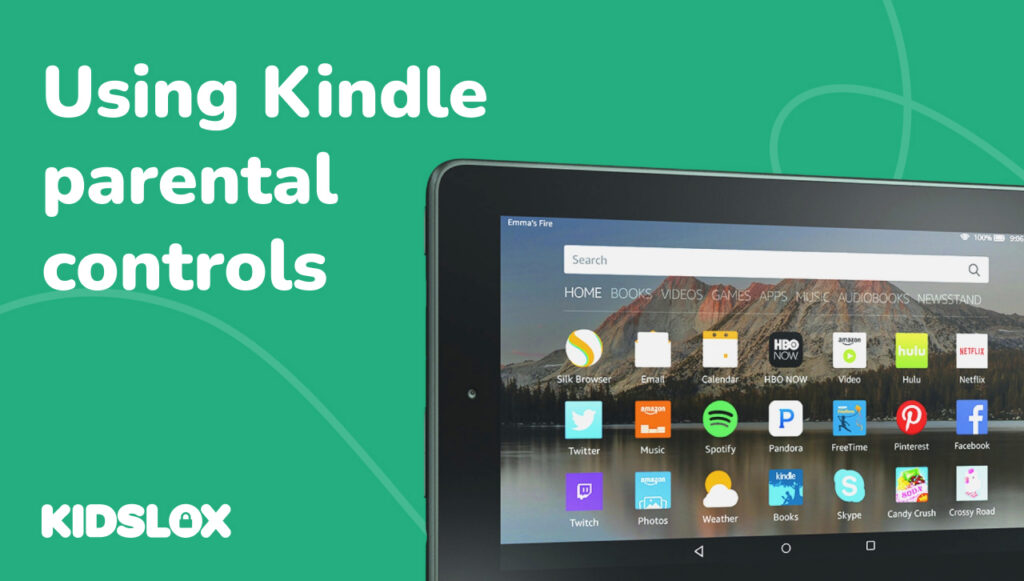At A Glance:
- Amazon rebranded in 2020: FreeTime is now Amazon Kids (free), and FreeTime Unlimited is now Amazon Kids+ (paid subscription at $5.99/month with Prime)
- Major 2025 change: Amazon Kids+ no longer works on iOS or Android devices – you’re locked into Amazon’s Fire tablet ecosystem
- Parent Dashboard is key: Control your child’s Fire tablet remotely from your phone, including instant pause, bedtime cutoffs, and activity monitoring
- Not a complete solution: Even with built-in controls, determined kids find workarounds – consider adding third-party tools like Kidslox for additional protection
A Kindle Fire tablet is an enticing alternative to iPads or other advanced tablets – particularly for parents who may be concerned that giving their kid an iPad opens them up to too much web content that they are not ready for.
The Fire tablet’s built-in parental controls promise peace of mind, and at roughly half the price of an entry-level iPad, it seems like the obvious choice for families.
But here’s what you need to know upfront: a lot has changed about the Kindle Fire tablet since Amazon first launched it.
While most Fire tablets still offer parental controls, they now come with a significant catch – you’re locked into Amazon’s ecosystem.
As of 2025, you can’t use Amazon’s parental control apps on iPhones, iPads, or Android devices anymore – so if you’re gifting a Fire tablet to your child, you’ll want to know exactly how to monitor and keep up with what they’re using it for.
What Changed in 2025?
If you’ve been doing your own online research into Kindle Fire parental controls, you’ve likely noticed some conflicting information online.
Let’s clear up some of the confusion and define what is and isn’t Kindle Fire parental control-related in 2025.
Amazon rebranded everything in 2020, moving from the FreeTime branding to more Amazon-related terms:
- FreeTime is now Amazon Kids
- FreeTime Unlimited is now Amazon Kids+
Many online guides haven’t been updated, which adds to the confusion. As a rule of thumb, whenever you see the old names, just mentally substitute the new ones.
More importantly, Amazon made a decision that impacts every parent considering their ecosystem: they discontinued Amazon Kids+ on iOS and Android devices.
The app was removed from app stores in October 2024, and existing users lost access on non-Amazon devices completely in March 2025.
Amazon Kids vs Amazon Kids+
Amazon Kids (Free)
Every Fire tablet comes with Amazon Kids built in at no extra cost. This gives you a variety of parental controls within the Amazon Kids app that you can set up:
- Screen time limits that actually enforce themselves (no more “just five more minutes” negotiations)
- Website blocking for the Silk browser, including category filters
- Purchase protection requiring your PIN for any transactions
- Separate profiles for each child with their own content and settings
- Content sharing from your own Amazon library
These controls work well for basic safety, but they have limitations. The web filtering isn’t foolproof, and determined kids can find workarounds (we’ll cover those later so you know what to watch for).
Amazon Kids+ (The Paid Subscription)
This is where things get more comprehensive – as well as more expensive. Here’s the latest pricing in 2025:
- With Prime: $5.99/month or $48/year
- Without Prime: $7.99/month or $79/year
- Coverage: Up to 4 child profiles on all your Amazon devices
For that monthly fee, you get access to over 20,000 books, videos, educational apps, and games. Everything is supposedly age-appropriate and ad-free.
The key there is “supposedly” – while the curation is generally good, you’ll still want to check what your kids are accessing.
The sweet spot for Kids+ content is ages 3-8. Despite Amazon’s claims about content for “up to age 12,” older kids often complain there’s “nothing good” in the library – which can play a role in whether or not you invest in the app for older children.
Setting Up Kindle Fire Tablet Parental Controls in 2025
Basic Device Setup
When you first power on a Fire tablet, Amazon immediately pushes you toward creating a child profile.
But instead, here’s a tip: set up the tablet under your own adult account and establish yourself as the primary owner.
This gives you full control and prevents awkward situations where you need your child’s permission to change settings.
Initial Configuration and Co-Ownership Approach
During setup, name the device something that implies shared ownership – “Sarah & Mom’s Tablet” rather than “Sarah’s Tablet.”
This is a little detail, but it sets the expectation from day one that this is a supervised device, not a private one.
You’ll also want to register the tablet to your Amazon account, not a new one for your child. This keeps purchases, content, and controls centralized under your management.
Creating Child Profiles on Kindle Fire Tablet
Navigate to Settings > Profiles & Family Library to create a child profile.
Here’s a key change for 2025: Amazon quietly eliminated Teen profiles. You now have only two options: Child (under 13) or Adult.
When creating the profile, you’ll need to enter your child’s birthday. The age you input determines what content appears in Amazon Kids+ and affects various safety features.
You can always manually override specific restrictions, but starting with the correct age ensures age-appropriate defaults.
Setting Up Your Parental Control PIN
This four-digit code becomes your master key. Without it, your child can’t exit their profile, make purchases, or change settings.
Choose something you’ll remember but your child won’t guess – avoid birthdays, 1234, or 0000. You’ll enter this PIN frequently, especially in the early days as you fine-tune settings.
Here’s another often-overlooked step: immediately go to Settings > Parental Controls and toggle on “Password Protect Purchases” even for your adult profile.
Kindle Fire Tablet Parental Controls Update: Parent Dashboard
The biggest improvement since the early days is the Parent Dashboard, which fundamentally changes how you manage your child’s device use.
Like parental controls on other devices, Amazon updated its system to allow parents to access and control devices from afar – whether that’s from the kitchen while making dinner or from work when grandma’s babysitting.
The dashboard is accessible through:
- A mobile app on your phone
- The web at parents.amazon.com for when you’re at a computer
- The settings on the Fire tablet itself, if you need to make quick changes
When you first open the dashboard, you might feel overwhelmed by all the different options, but most parents quickly gravitate to a few key features:
Pause Kindle Fire Tablet Instantly
Think of this as the digital equivalent of “dinner’s ready, tablets down.” One tap pauses everything except books (if you choose), and suddenly your child emerges from their digital cocoon.
Set Bedtime Cutoffs
Devices become completely unusable after your set time, and you can set different bedtimes for weekdays and weekends. The tablet won’t work again until the morning time you’ve set.
This eliminates the temptation for midnight gaming sessions, though some crafty kids have figured out they can change the device’s time zone to bypass this (check your settings to prevent this).
Review Kindle Fire Tablet Activity
The dashboard also lets you see exactly what apps, books, and websites your child accessed, and for how long.
This is where things get interesting and sometimes concerning. You might discover your 7-year-old spent three hours on what you thought was an educational app, only to find out they were just playing the mini-games.
The activity report shows time spent, but not always the quality of that time. It’s a starting point for conversations, not a complete picture.
Adjust Time Limits Remotely
Whether you want to add 30 minutes for good behavior or cut time short for not doing chores, you can do it from your phone. The change happens in real-time on their device, usually with a notification so they know what’s happening.
Granular Content Controls
When kids try to access something outside their allowed content, they can send you a request. You’ll get a notification, can review what they’re asking for, and approve or deny with an optional message.
Another content feature that surprises many parents is the granular control over different types of content. You can set different time limits for different activities. For example, unlimited reading time but only one hour of games per day.
The “Learn First” option requires kids to meet educational goals before entertainment content unlocks. You might require 30 minutes of reading before YouTube Kids becomes available, or completion of math practice before games unlock.
Are Amazon’s Kindle Fire Parental Controls Enough?
While Amazon has made significant strides in creating a safer digital environment for children, the reality is that no single solution is perfect.
The latest Fire tablets with Amazon Kids offer some solid parental controls, but they come with limitations.
The Amazon ecosystem lock-in and the ability to download and use some apps that bypass restrictions make it hard to truly “lock down” a device like a Fire tablet. Plus, there is a constant cat-and-mouse game with determined kids finding workarounds.
The reality is that keeping kids safe online requires multiple layers of protection. Even with Amazon’s controls in place, you might find gaps that need filling.
Third-party solutions can add another layer of security, working alongside Amazon’s built-in features to provide more comprehensive monitoring and control (please note, Kidslox does not offer Amazon Fire coverage).
Remember, parental controls are tools, not substitutes for parental involvement. The best digital safety net combines technology with ongoing conversations about online safety, regular check-ins about what your kids are experiencing online, and adjusting controls as they grow and mature.
Want to learn more about parental controls for the latest devices and other digital parenting tips? Read the latest guides and resources from Kidslox online today!